C2P Outlook Add-in
Capture2Proposal has a new Outlook Add-In, currently in beta testing.
Because we are still in beta, this add-in is not yet available from the Microsoft Store.
The following steps explain how to manually add the C2P Outlook add-in (ContactConnect.xml) to your Outlook mailbox. Share these instructions in advance with your IT team in accordance with company security policies.
- Open a browser and go to this webpage - https://app.capture2proposal.us/Plugins/ContactConnect/ContactConnect.xml
- Right-click anywhere in the window and select Save-As and save the XML file to your computer.
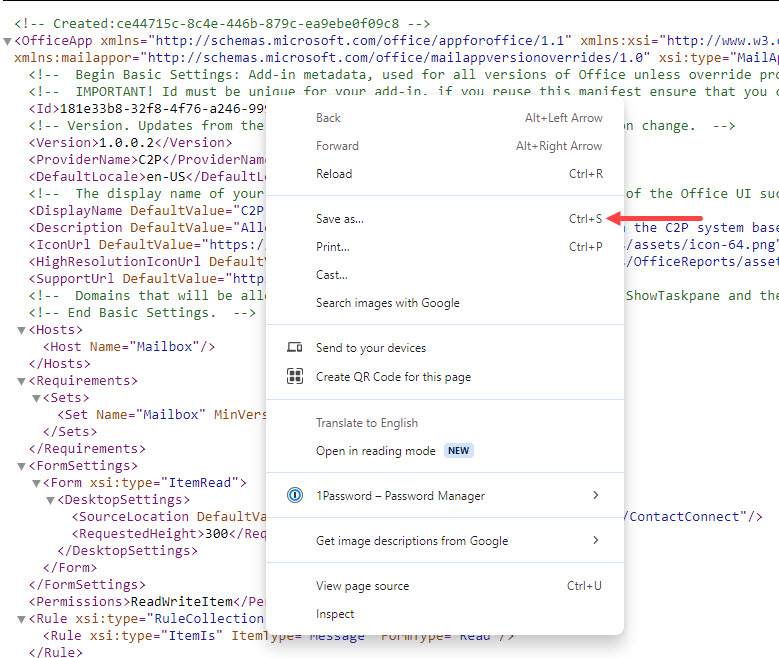
- Open Outlook
If you are using commercial Outlook:
- Click on your Inbox and select “Get Add-ins” from the top ribbon
- Click on My Add-ins on the left-hand menu
- Click on “Add a custom add-in” under “Custom Addins”
- Select "Add from File"
- Select the XML file you downloaded in Step 1 à Open
- Close the window
If you are using GCC-High Outlook:
- Click on the File Menu àInfo
- Select "Manage Add-ins"
- Select Add-in from the bottom left menu
- In the grid view select the '+' button on the top left and click “Add from file”
- Select the XML file you downloaded in Step 1 à Open
- Close the window
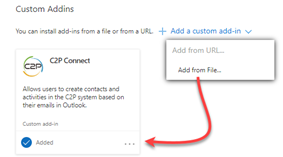
- The C2P Connect add-in will now appear when you are composing or reading an email.

- If you restart your Outlook app on your mobile device you will also see it there (not available on GCC-High for mobile).
Once you have installed the add-in, you can use it to create activities from your emails.
- Select or open an email.
- Log in to C2P from Outlook.
- Click the pushpin icon to keep the add-in logged in.
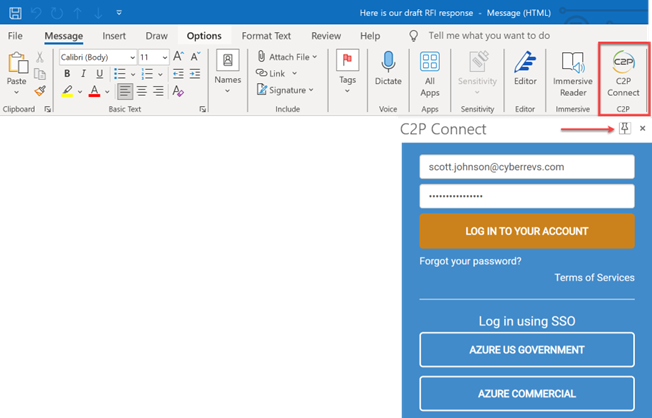
- Click the pushpin icon to keep the add-in logged in.
- Select an Opportunity, or leave the opportunity field blank to create a generic Activity (not associated to an opportunity)
- All contacts on the email will automatically be selected, unless you unselect them by clicking the checkbox next to the name.
- Selecting a contact does not give them access to the opportunity; it just associates them with the activity.
- Contacts highlighted in yellow are new contacts that will be added to your opportunity when contacts upon save.
- Check the box to include any files associated with the email, or leave unchecked to prevent them from being loaded.
- Click the green button to create or update the activity.
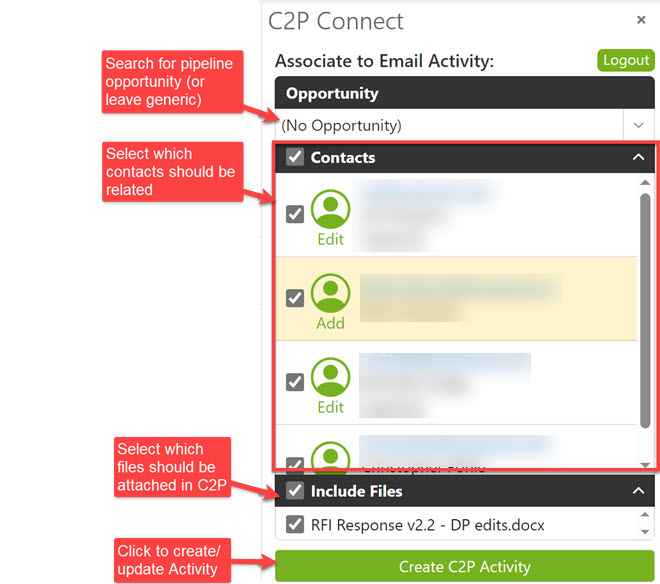
- When you log into Capture2Proposal, you will now see this email as a new logged activity.
- If a separate user on the email chain also creates an activity from the email, it will be a unique activity. However, if you add a new email from the chain to the activity you created, it will update your existing activity.
What if I save the Activity with the C2P Outlook add-in before sending the email, then update the email?
No problem, you may update the Activity after-the-fact with the add-in. The C2P Connect Add-in will show the green “Update C2P Activity” button which will update the Activity with the latest details from the email (it will not create/duplicate another Activity).
What if I forget to save the Activity with the C2P Outlook plug-in and sent the email first?
No problem, same steps as above, just save the Activity with the plug-in from your Sent Items.
What if I create a generic email Activity before selecting the opportunity? Will the plug-in allow me to update the Activity to link it to the opportunity after-the-fact?
Yes. Open the email in Sent Items, use the C2P Outlook add-in to find the opportunity and click the green “Update C2P activity” button.
Is it secure?
Yes, the C2P Connect Outlook add-in requests ReadWriteItem permission as outlined by Microsoft here. This means that the add-in is allowed to read and write content to the current message that is open within Outlook, but doesn’t have any broader access to the user’s mailbox. The add-in is only reading content from the message at this time, and sending the data via an HTTPS input form back to Capture2Proposal to create the Activity. Any data sent to the C2P system is done so manually and securely by the user clicking the green button at the bottom of the add-in form. In other words, C2P cannot monitor the user’s mailbox in the background via this add-in.